Class BoxFrame#
A BoxFrame is a special kind of ContainerFrame. It is derived from the class ContainerFrame, but it can manage only one frame in the container. This limitation is not very restricting because you can add a container frame which can hold many other frames.
A BoxFrame can have a border and a background color. You can specify a width and/or a height that the box may use in the report. The frame can have different paddings on all four sides. A padding reduces the possible size of the content in the box by adding some whitespace.
The width and the height can be set independently or not at all. If you do not set the width, then the content will define the width of the BoxFrame.
You will use BoxFrame and SerialFrame a lot because they are very flexible objects to control the layout in a report.
The constructor of a BoxFrame has the following parameters
width - can be zero
height - can be zero
border_extent - the extent for a border line (default 0.0)
border_color - default black
background_color - default white
If you create a BoxFrame with no parameters in the constructor and you do not add any content to it, nothing will be printed because this box will not use any space. You have to define a width, or you have to add content to make a box visible.
The following example creates a red box in the report.
from PDFReport import *
box = BoxFrame(body, 70.0, 50.0, 0.1, "#FF0000")
That may look like the following figure.
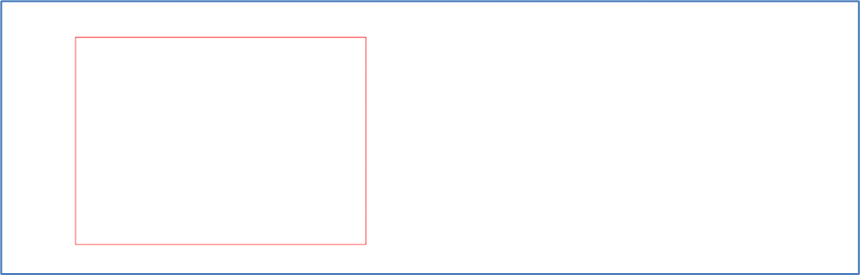
The background will fill the whole box including the paddings. The next example defines a box with a black border and a yellow filling. The text will respect a padding of 5mm inside the box.
from PDFReport import *
bf = BoxFrame(body, 50.0, 20.0, 0.3)
bf.setPadding(5.0)
bf.background = "#FFFF00"
tf = TextFrame(bf, "This is text in a box.")
This example produces the following output

BoxFrame width in percent#
You can define the width of a BoxFrame in percent of the width of the parent frame. To do that you have to pass the width as string. You can even mix percent and absolute values as in the following example.
from PDFReport import *
bf = BoxFrame(body, "70.0%", 20.0, 0.1)
bf.setPadding(1.0)
tf = TextFrame(bf, "This is text in a box.")
The example shows a box frame with 70% of the width of the parent frame and a height of 20mm with a thin black border. The box gets some example text in a TextFrame as content. The output will look as follows.

Class Border#
The BoxFrame uses the Border class to manage the border around the box. The border contains four different Pen objects for the four sides left, top, right and bottom. Therefore, it is possible to have four different line types (or no line at all) around a box frame.
You can set the same pen for all four sides or an individual pen for a certain side. The following example sets the pen for all sides and creates then some special pens for the top and the bottom sides by changing them in the border object.
from PDFReport import *
box = BoxFrame(body, 50.0, 10.0)
box.border.set_pen(Pen(0.2, "#0000FF"))
box.border.top_pen.extent = 1.0
box.border.bottom_pen.extent = 3.0
box.border.bottom_pen.color = "#FF00FF"
tf = TextFrame(bf, "This is text in a box.")
The output looks as follows.
